How Do I Send a Chat Message to a Patient?
Navigating to Messaging
You can find all of your chats by clicking the message bubble in the top right corner of your Nimble Dashboard. From there, you can chat with a patient in an existing thread or start a new one.
You can also start a new chat through the Patient Search tab — then click “Send a message” under individual profiles.
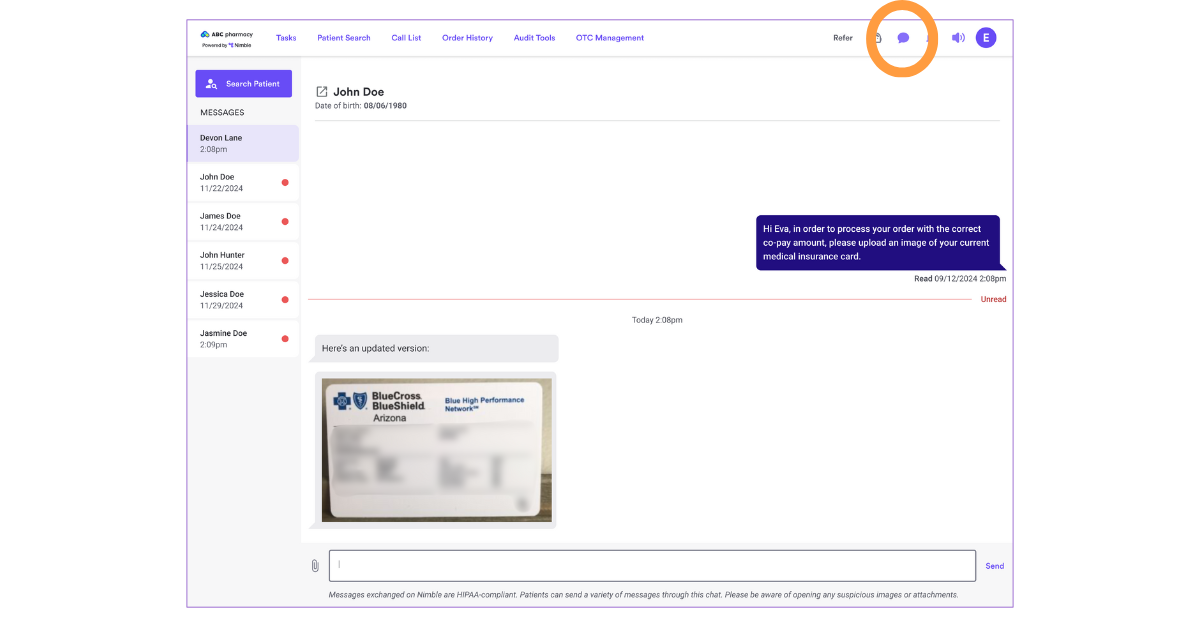
Starting a New Messaging Thread
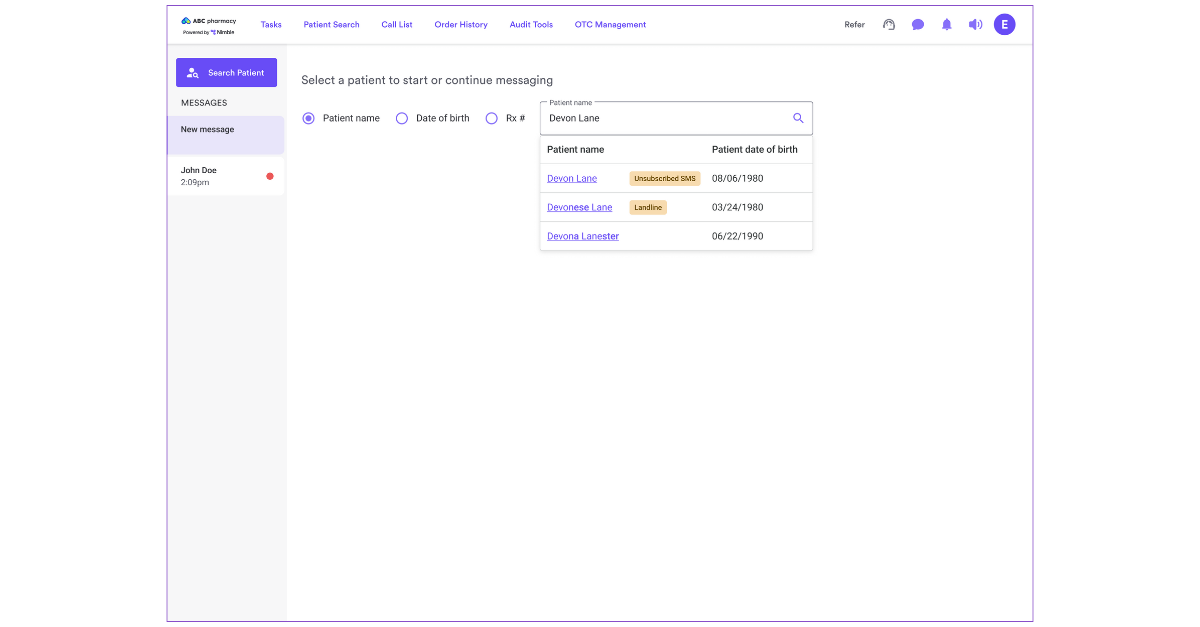
You can look up patients to create a new chat thread. You can search for patients by:
- Patient name
- Date of birth
- Rx #
You can send:
- Messages
- Photos/ Videos
- PDFs
- Links
Unread chats will appear with a red dot next to the thread and your total count of unread messages will display on the Nimble Messaging chat icon on your Nimble Dashboard. Simply click the 3 dots near the message to mark as unread.
