How Do I Complete a Refill Task?
Completing a Refill Task in the Nimble Dashboard
Once a patient completes a refill request on Nimble, a refill task will be created on your pharmacy dashboard. Once the task is on your dashboard, you can either complete, delay, or reject the Refill Task. When you tag the fill for Nimble in your PMS, then the refill task is automatically completed on the Nimble dashboard.
Step-by-step instructions:
- Navigate to your Nimble Dashboard and click on the ‘Tasks’ tab
- Using the “Refill” filter in the left-hand column, you can review all of your open Refill tasks
- Locate the tasks you’d like to do and click the “Start Task” button
- From there, you can:
- Fill the medication as you have always done in your pharmacy system, and once the fill hits the status for Nimble, then the task will autocomplete
- Delay medication fill inside the task, it is not ready for a refill
- Reject medication fill inside the task if you are unable to fill
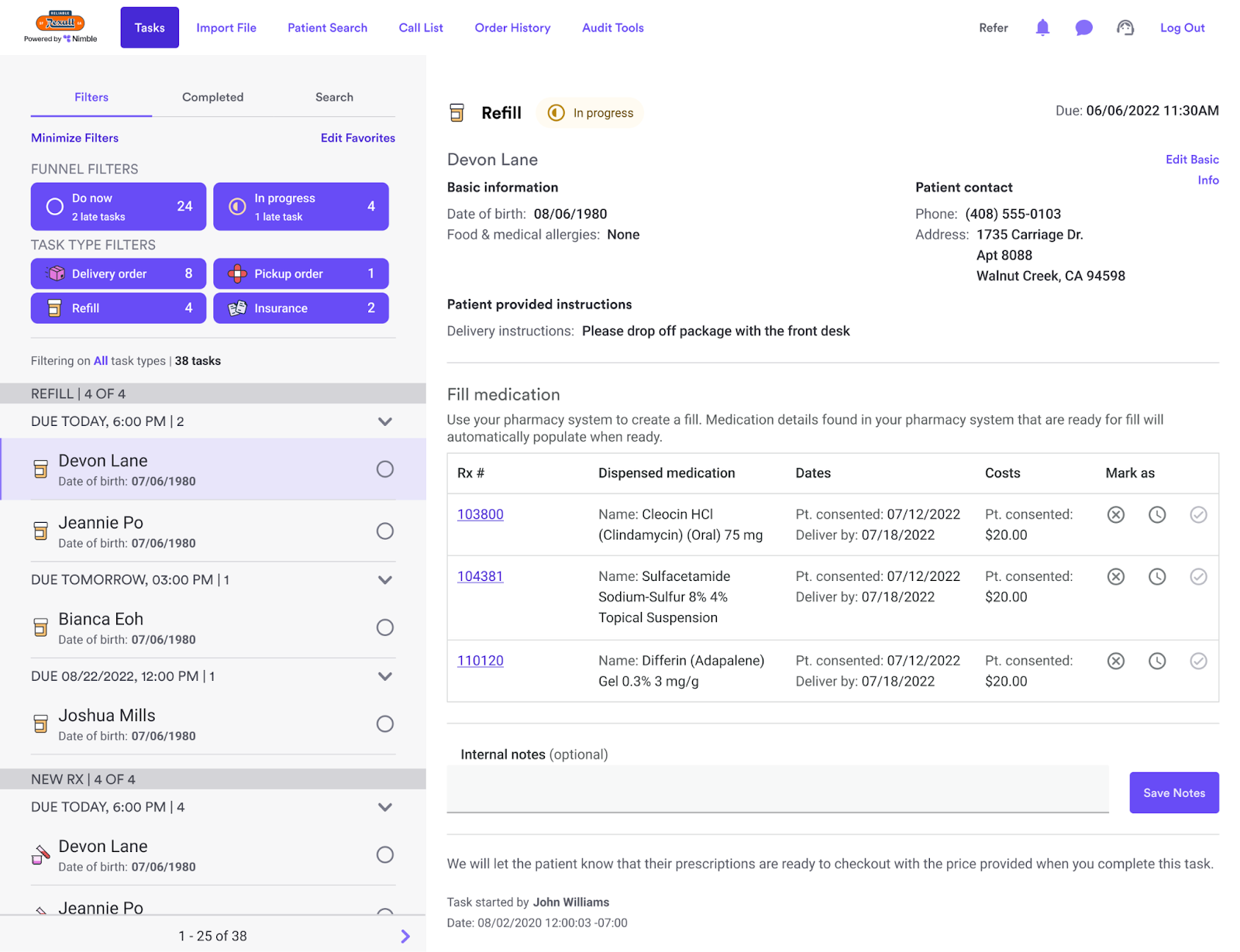
Auto-checkout
Once you complete the refill task, our system will attempt auto-checkout because the patient has already consented to the cost when they requested the refill. If auto-checkout is successful:
- An order will be created
- The patient will be charged
- The fill will be marked as sold
- An Order Task will be created on the Nimble dashboard.
If auto-checkout cannot be completed, then the patient will be sent an SMS containing a link to manually check out.
