How Do I Add a New OTC Item?
Adding a New OTC Item Via the Nimble Dashboard
- Log in to your Nimble Dashboard
- Select the “OTC Management” tab at the top of the Dashboard

- Search for the product name or UPC you’d like to add
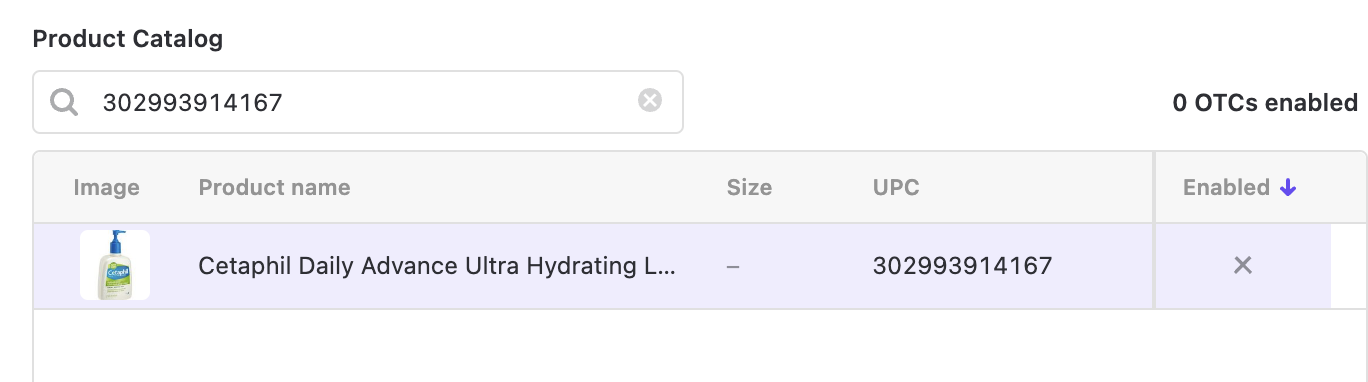
- Select the item to add
- Within the right box, select “Manage OTCs”
- Enter the price WITH sales tax
- Select “Enable OTC”

- From there, the OTC added will have a checkmark next to it
- You have the option to remove it at any time by clicking “Remove OTC”

Don’t see the OTC product you’d like to add? Reach out to your Nimble Client Partner or contact Support via your Nimble Dashboard for further assistance.
